Integrating Nifty GUI: Overlay
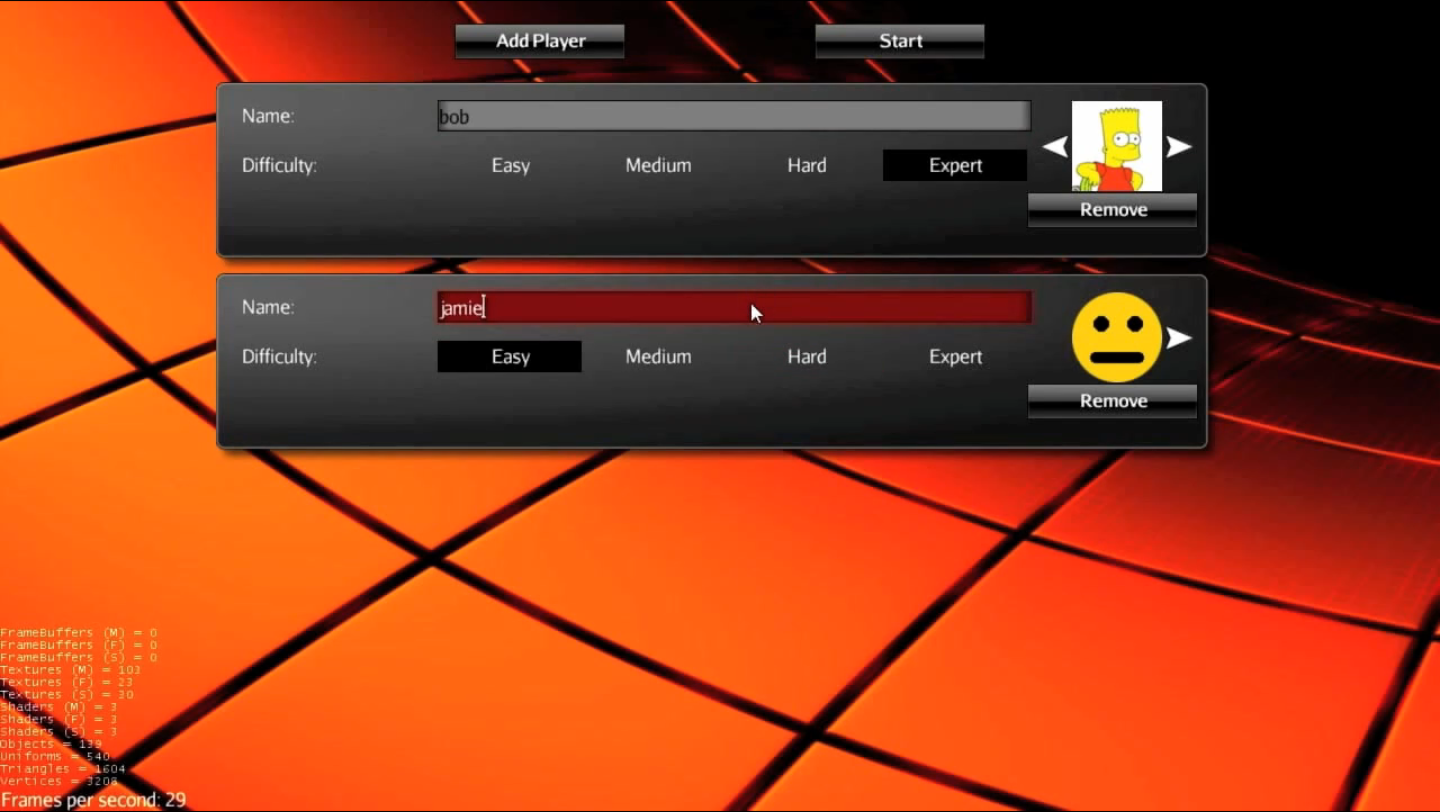
Typically, you define a key (for example escape) that switches the GUI on and off. The GUI can be a StartScreen, OptionsScreen, CharacterCreationScreen, etc. While the GUI is up, you pause the running game, and then overlay the GUI. You also must switch to a different set of user inputs while the game is paused, so the player can use the mouse pointer and keyboard to interact with the GUI.
You can also project the GUI as a texture onto a mesh texture (but then you cannot click to select). On this page, we look at the overlay variant, which is more commonly used in games.
Sample Code
|
The jme3-niftygui library is included in jMonkeyEngine. If you installed jMonkeyEngine using one of the optional methods, it will be added to your projects Library folder as part of the installation. If you’re using the jMonkeyEngine SDK, you add it to any project by RMB selecting your projects |
Overlaying the User Interface Over the Screen
This code shows you how to overlay anything on the screen with the GUI. This is the most common usecase.
NiftyJmeDisplay niftyDisplay = NiftyJmeDisplay.newNiftyJmeDisplay(
assetManager, inputManager, audioRenderer, guiViewPort);
/** Create a new NiftyGUI object */
Nifty nifty = niftyDisplay.getNifty();
/** Read your XML and initialize your custom ScreenController */
nifty.fromXml("Interface/tutorial/step2/screen.xml", "start");
// nifty.fromXml("Interface/helloworld.xml", "start", new MySettingsScreen(data));
// attach the Nifty display to the gui view port as a processor
guiViewPort.addProcessor(niftyDisplay);
// disable the fly cam
flyCam.setDragToRotate(true);Currently you do not have a ScreenController – we will create one in the next exercise. As soon as you have a screen controller, you will use the commented variant of the XML loading method:
nifty.fromXml("Interface/helloworld.xml", "start", new MySettingsScreen());The MySettingsScreen class is a custom de.lessvoid.nifty.screen.ScreenController in which you will implement your GUI behaviour.
If you have many screens or you want to keep them organized in separate files there is a method available that will just load an additional XML file. The content of the files are simply added to whatever XML data has been loaded before.
nifty.addXml("Interface/mysecondscreen.xml");