anisotropic_filtering
Anisotropic Filtering for Textures
Anisotropic filtering is important for desktop games. It sharpens textures that are viewed from an oblique angle. Anisotropy has a performance impact, but the results look much better.
For example:
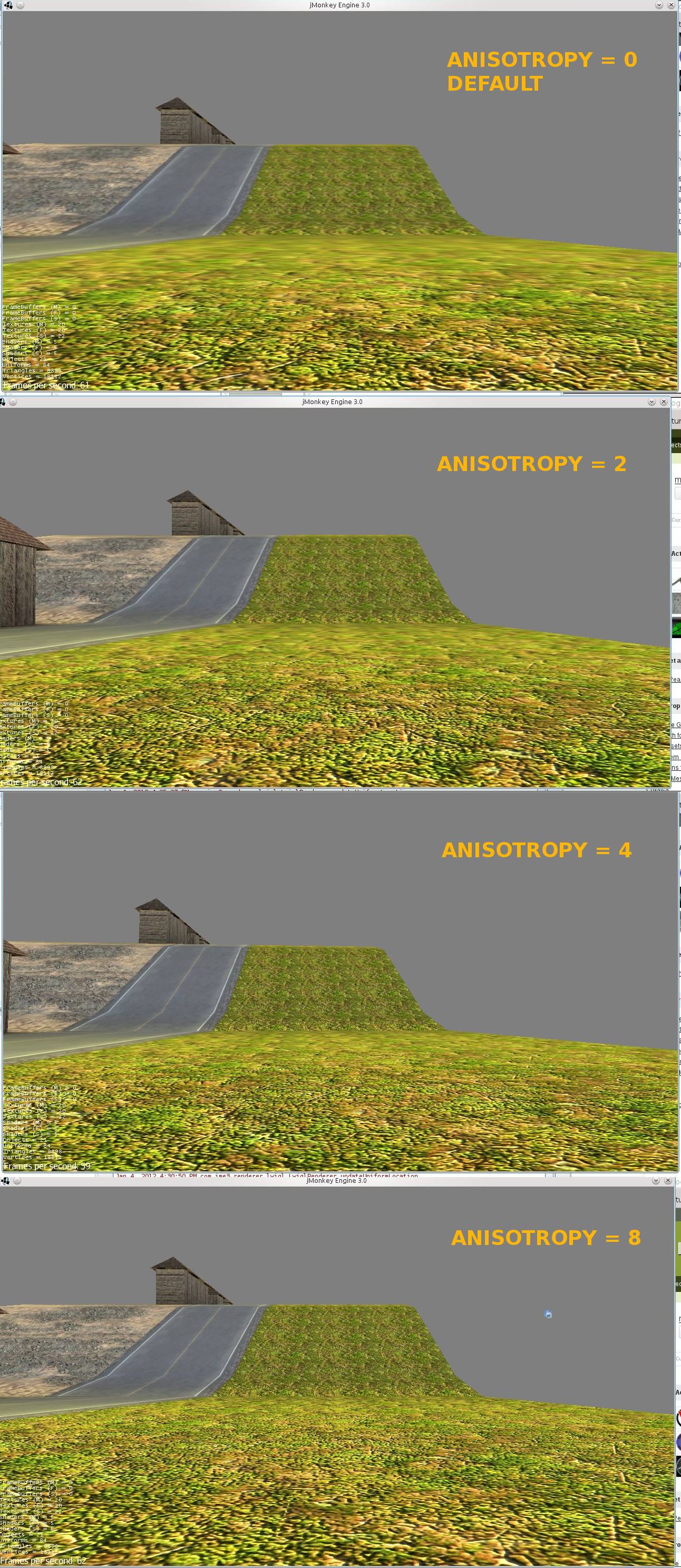
| JME supports anisotropic filtering only on desktop platforms, not on mobile devices. |
The maximum possible degree of anisotropy depends on the graphics hardware. To determine this limit, simply query the renderer:
Renderer renderer = application.getRenderer();
int maxDegree = renderer.getLimits().get(Limits.TextureAnisotropy);By default, anisotropic filtering is disabled. To enable it for a specific texture, specify the desired degree of anisotropy in the key used to load the texture. For instance, to load a texture with 8x anisotropic filtering:
TextureKey key = new TextureKey(assetPath);
int degree = 8;
key.setAnisotropy(degree);
Texture texture = assetManager.loadTexture(key);-
Specifying
degree = 1disables anisotropic filtering for the texture. -
Specifying
degree = 0(the default) causes the loader to apply JME’s global setting.
The global setting defaults to 1, but this can be changed. For instance, to set the global default to 4x filtering:
Renderer renderer = application.getRenderer();
int degree = 4;
renderer.setDefaultAnisotropicFilter(degree);