jMonkeyEngine SDK: Scene Explorer
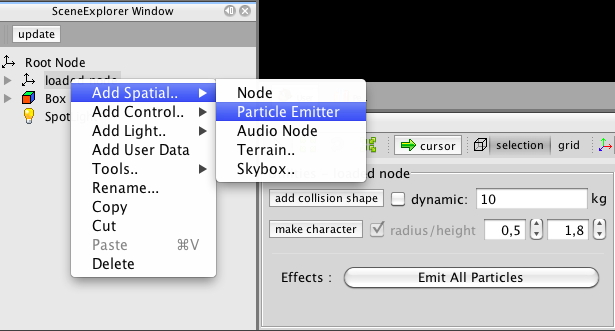
About the SceneExplorer window
The SceneExplorer gives you a structural overview of the currently edited scene and is active among all plugins
Most plugins will deliver their own UI elements to modify the scene so the SceneExplorer is more of a global tool. The simple SceneComposer however heavily relies on its functions as other plugins might too in the future.
Using the SceneExplorer
The SceneExplorer displays Nodes in a tree that represents the tree of Spatials in your scene. Spatial controls, lights and geometry meshes are also displayed in the tree.
SceneExplorer works in conjunction with SceneComposer, the default editor for J3O files in the jMonkeyEngine IDE. If SceneExplorer doesn’t appear when you select “Edit” in SceneComposer, choose Window → SceneExplorer from the menu bar to reveal the window.
Editing Objects in the scene
-
Select a node in the SceneExplorer window (Open via Window→SceneExplorer if not open)
-
Edit the node in the Properties window (Open via Window→Properties if not open)
-
You can rename a Spatial by right clicking it or by slowly double-clicking the node